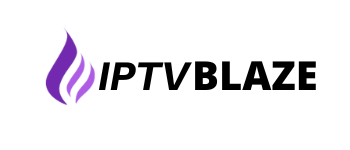Table of Contents
(HTTP) response status codes. 4xx are the most common errors with VPN.
If you’re having issues with certain streaming services while using a VPN, follow these steps to resolve them.
For Windows, macOS, Linux #
- Try connecting to a different server of the region you would like to access the streaming service.
- Clear the cache of your browser.
- Restart the VPN app.
- Try to use a different browser/incognito mode.
- Set up VPN DNS addresses to 103.86.99.100 and 103.86.96.100 on your device.
- Restart your device.
- Make sure that the Threat Protection is off.
For Android/iOS phones or tablets #
- Try connecting to a different server of the region you would like to access the streaming service.
- If you are using a specific streaming service app, force stop it, clear the app cache, and restart it.
- Restart the VPN app.
- Set up VPN DNS addresses to 103.86.99.100 and 103.86.96.100 on your device.
- Restart your device.
- Make sure that the Threat Protection is off.
For Android TV boxes #
- Try connecting to a different server of the region you would like to access the streaming service.
- If you are using a specific streaming service app, force stop it, clear the app cache, and restart it:
- Go to Settings > Preferences section > More settings > Apps.
- Find the streaming service app and press on it.
- Click the Force Stop button.
- Click the Clear Cache button.
- Restart the VPN app.
- Set up VPN DNS addresses to 103.86.99.100 and 103.86.96.100 on your device.
- Restart your device.
For Amazon Fire TV devices #
- Try connecting to a different server of the region you would like to access the streaming service.
- If you are using a specific streaming service app, force stop it, clear the app cache, and restart it.:
- Go to Settings > Applications > Manage Installed Applications.
- Find the streaming service app and press on it.
- Click the Force Stop button.
- Click the Clear Cache button.
- Restart the VPN app.
- Restart your device.
If none of the above helps to resolve your issue, don’t hesitate to get in touch with our support team directly.