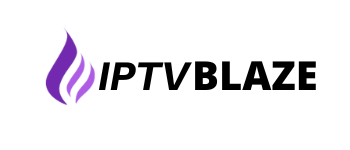On Smart IPTV app, if you get Server (URL) connection timeout”, “Check playlist URL” or “No playlist uploaded” messages, when starting the app.
Try turning off your TV/device from power cord for ~1 minute to clear device cache. Also try long pressing “0” or “CH”, or long mouse click “Reload” button to force reload of playlist URL (disable app cache). If it did not work, follow the instructions below :
- From your computer, go to : https://siptv.app/mylist/
- In MAC field “Delete playlist(s)” put the МАС address of your TV (example: a1:b2:c3:d4:e5:f6). Pass the captcha and click “Delete”.
- In MAC field “Upload playlist Files or external playlist URLs with auto-update” put the МАС address of your TV (example: a1:b2:c3:d4:e5:f6). Put the M3U URL we have provided you on your email on a different browser tab and press “Enter”, a file will start downloading.
- Go back to Playlist upload to Smart IPTV page, In the Filename field press the “Browse…” select the file you have downloaded. Pass the captcha and click “Submit”.
Restart the Application on your TV device.
Additionally, try reducing your playlist size by removing channels/movies (especially if you have LM series LG TV with limited memory). Contact us to reduce your playlist.